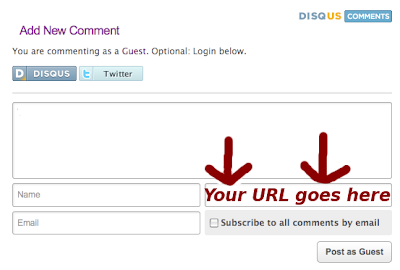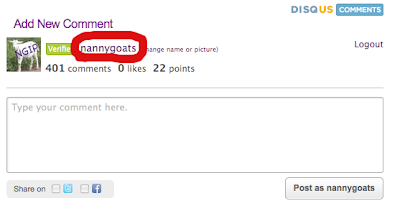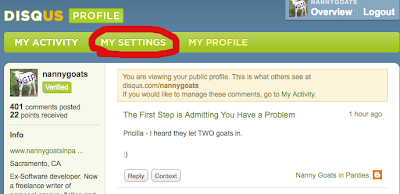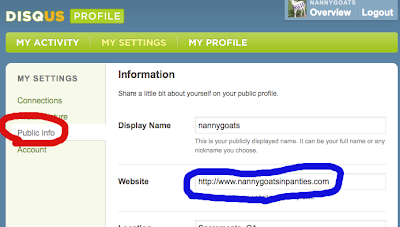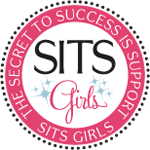Do you comment on other people's blogs that use Disqus, only to have them never return your calls? Do you know why this is? It is because you have failed to list your blog's URL. BUT!... You can increase your chances of my returning your comments by making sure your URL appears in the comment section. And I'm here to tell you just how to do that. Please help me find your blog easier by providing that simple link.
How To Verify Your Blog URL is in Your Disqus Profile - The Short Version
If you are just leaving a comment as a "Guest" with no registered Disqus profile, and you want your URL to appear in your comment (so that I can visit your blog), make sure to fill out the "Website (optional)" portion of the comment form.
If you do have a Disqus Profile, go to it by clicking on your username after leaving a comment here. Click on My Settings, then click on Public Info. Add your blog URL to the section entitled: "Website".
Too fast for ya? Here's the Long Drawn out-version:
How To Verify Your Blog URL is in Your Disqus Profile - The Detailed Version
If you are not registered with DisqusIf you are just leaving a comment as a "Guest" with no Disqus profile, and you want your URL to appear in your comment, make sure to fill out the "Website (optional)" portion of the comment form.
Make sure it's in the format: http://www.yourblogname
I don't know what some of you guys are doing, but somehow the blog URL that pops up when I click on your name becomes "http://nannygoatsinpanties.com//yourblogname.com" or some such crazy thing.
If you are registered with Disqus
Then Disqus either already recognizes you or it doesn't. If it doesn't, you will get the form shown above where you can login by clicking on the Disqus icon and logging in.
If you get the following screen, then Disqus already knows who you are -- because my blog is psychic.
To verify that Disqus knows your website's URL, go to your Disqus Profile by clicking on your username which should be located where I've circled my own in the picture above.
This will bring you to your profile page which will look something like this:
Perhaps you can already surmise that your next step will be to click on My Settings because of the big fat red circle around it above.
After that you will click on Public Info, which is circled in red below. This will bring up your public information page and you will enter your Website's URL, which is circled in blue below.
Be sure to click "SAVE CHANGES". And from now on, your username on all of your Disqus comments, no matter whose blog it is, will link directly to your website - Yay! I can't guarantee I will be able to return your comments every time, but at least now it will be my bad instead of yours.
Also? This change should propagate throughout all Disqus comments you've made in the past.
We now return you to your regularly scheduled hilarity.